Managing Test Runs
This guide provides step-by-step instructions for creating and deleting test runs in Checkmate. You can create runs from the Tests List Page or the Runs List Page, and only administrators can delete runs.
Create Run
From Tests List Page
- Navigate to the Tests List Page.
- Click the dropdown from the Plus Icon and select Run.
- Enter the following details:
- Run Name: Provide a descriptive name for the run.
- Run Description: Add a brief description of the run.
- Click Add Run. You will be navigated to the Runs Page.
From Runs List Page
- Navigate to the Runs List Page.
- Click Add Run to open the Create Run page.
- Enter the following details:
- Run Name: Provide a descriptive name for the run.
- Run Description: Add a brief description of the run.
- (Optional) Filter Tests:
- Choose Filter Tests to narrow down test cases based on squads or labels.
- Select desired options from the dropdown.
- Choose either AND or OR to combine filters.
- Click Apply Filter.
- Click Create Run to complete the process. You will be navigated to the newly created run page.
Video Tutorial
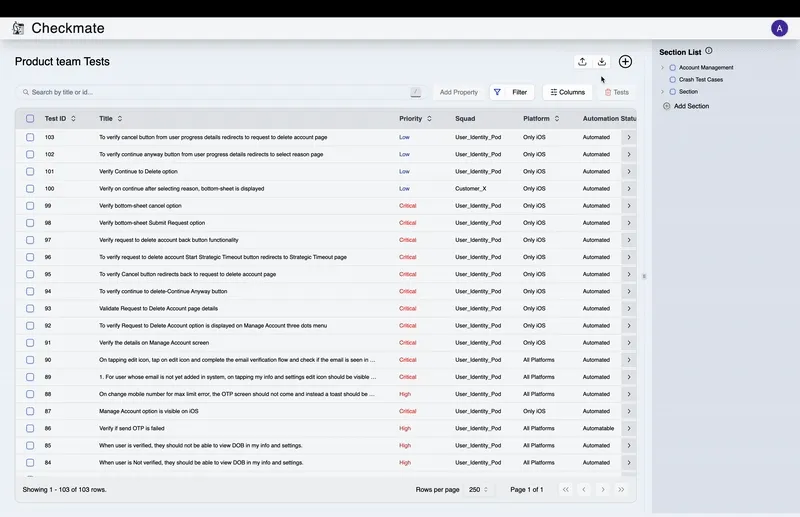
Delete Run
- Navigate to the Runs List Page.
- Locate the run you want to delete and click the Trash Icon.
- Only administrators are allowed to delete runs.
- Confirm the deletion:
- Click Continue to delete the run.
Notes
- Ensure you have administrative privileges to delete runs.
- Filtering options provide flexibility to create tailored runs based on specific criteria like squads or labels.